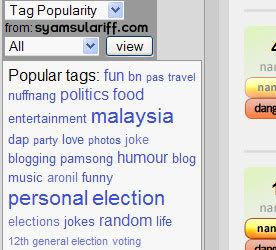In order to use INNIT, one has to obtain the Nuffnang
Glitterati status first.
Okay, the more NANGs you get at INNIT, the higher the chances of your submitted post gets to the
Top 10 Popular Posts. Once your post is up there, your blog will gain more visitor - even though your post is sucky.
The trick is - if your submitted post gets more than 20 NANGs, it'll probably end up at the Top 10 Popular Posts in the last 24 hours.
Here are some simple ways to get NANGs for your submitted entries in Nuffnang's blog aggregator -
INNIT.
1) Post about Nuffnang-related issues.For example:
4) Use misleading title at INNIT.For example:
You wrote about your teaching scolding you on your blog. Then when you submit on INNIT, you post the title as:
"My Teacher Fcuked My Ass! Pain! Child Abuse!"There you go, everyone will be curious and click on the link. Dubious NANGs for you.
More real examples of misleading titles:


5) Attend Nuffnang events.The more Nuffnang events you go to, the more active Nuffnang bloggers you'll meet. Once you get the know them better, the chances of them giving you NANGs for your submitted post is higher.
6) Go outings with Nuffnang bloggers. (Not related to Nuffnang events)Same reason as Point 5.
7) Be a famous figure in INNIT.There are some Nuffnang bloggers that are inactive in INNIT, but once they submit their post on INNIT, it gets NANG-ed so easily. Because everyone is hyped about them. How to be famous? Definitely socializing more with the other Nuffnangers.
8) Chat frequently on the Nuffnang Chatbox.The more you chat, the more Nuffnangers you know. So when you submit a blog post, you can ask them to NANG it for you.
 9) NANG other posts on INNIT aka "I-NANG-you, you-NANG-me".
9) NANG other posts on INNIT aka "I-NANG-you, you-NANG-me".When you NANG other bloggers' submitted INNIT posts, they might return the favour by NANG-ing on your submitted posts too. It's a win-win situation.
10) Use Twitter, Plurk or other "What Are You Doing" tools.When you submitted a blog post on INNIT, update your Twitter with the link to the INNIT page of the post.
11) Use Facebook, Friendster or other social networking websites.Post the link to the INNIT page of your submitted post on Walls, Bulletin Boards and etcetera. Other Nuffnang bloggers might notice and give you a NANG right away.
12) Promote in forums.Post in forums regarding your submitted posts on INNIT. Who knows, there might other other Nuffnang bloggers using that forum too.
13) Add a "NANG IT!" button on your blog post.Adding "NANG IT!" button at the end of your post can help too. Some Nuffnang bloggers might not come to your blog through INNIT. So providing a link back to the INNIT page of your post will allow them to NANG easily.
14) Tell other blogger friends to NANG your post on their blog's chatbox.Just drop by their blog, say hi, leave the link to the INNIT page of the post and say "NANG ME! THX". If you have other Nuffnang blogger friends, just ask them to NANG for you. Smses, msn or phone calls will do the trick.
15) The right INNIT submission timing.The time of your submission of your post in INNIT is important. Submitting your post at 6am in the morning won't get you NANGs because most Nuffnang bloggers are asleep. The encouraged time period to submit your posts is between 9pm to 1am. That's when most people are active.
So that's basically 15 quick ways to get NANGs for your submitted entries in INNIT. All the best!
P/S: Please don't use Point 4. It's not advisable to mislead INNIT users to thinking that you have a GREAT (or sex-related) writeup when the truth is that your post content is totally off from the title.
 Disclaimer
Disclaimer: Some points are not recommendable, do it at your own risk. The author is just stating
all available ways to get NANGs.