 The "Quick Edit" pencil icon provides a link to edit our blog posts while viewing blog pages in our browser.
The "Quick Edit" pencil icon provides a link to edit our blog posts while viewing blog pages in our browser.
This function is always present in Blogger's default templates. However, if you have customized your template or are using a non-standard template, you may notice this function is missing from your blog pages.
In this quick tutorial, I'll explain how you can check if the "Quick Edit" function is present in your blog template, and how this can be restored if you find it's missing.Check the quick edit settings
The first thing we should do is check that the quick editing is activated in your blog's settings. To check this, go to Settings>Basic in your Blogger dashboard and scroll down to the section which says "Show quick editing on your blog".
You should ensure this option is set to "yes" and save this setting.
Then go to Layout>Page Elements in your Blogger dashboard, and click on the "edit" link for the Blog Posts widget.
On this pop-up page, you should ensure you have checked the "Show quick editing" option which enables you to quickly edit your blog posts.Check if the required code is present in the template
Next we need to check if the code required to make these icons appear is still present in your template.
To find out, go to Layout>Edit HTML in your Blogger dashboard. Check the "Expand widget templates" box, then search for this section of code:
![]()
The easiest way to locate this section is to use your browser's search function and find the following phrase: b:includable id='postQuickEdit' var='post'
If this section of code is present in your template, you're already halfway towards adding those quick edit icons again.
If this section of code is not present in your template, you will need to copy the entire b:includable section above, then paste this just before the following line of code in your template:
Once you are sure that this code is present in your template, you need to add a simple line of code to the posts section where you would like your quick edit icon to appear:
In this template, my quick edit icon is located in the "post-footer" section, like this:
If the "post-footer-line" section is not present in your own Blogger template, you may prefer to add the quickedit code just after this line instead:
Once you have added this line of code, preview your template. The quickedit icons will not appear in the preview, but if you have made any errors during these changes, the preview will make you aware of this.
Finally, you can proceed to saving your template. Then view your blog in your browser. Your quick edit icons should now appear below each of your blog posts which allows you to easily edit posts when you are logged in to your Blogger account.Did this work for you?
I hope this tutorial has enabled you to restore missing quick edit pencil icons for your Blogger posts with the minimum of fuss!
Please let me know if this tutorial has been useful for you by leaving your comments and opinions below.
How to add Quick Edit Pencil to Blogger Posts
Posted by SoMeOnE at 8:00 AM Labels: Customize your Blogger Template
Subscribe to:
Post Comments (Atom)

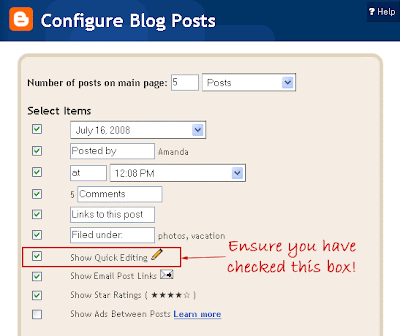
0 comments:
Post a Comment